Stakeholder Master List
On the Stakeholder Master page list, the stakeholder data populate in a grid according to the project selected.
Grid
The grid displays the records of all the stakeholders under a selected project. It consists of details such as entity code, process, facility, design start week, design finish date, project name, tool owner, AE design lead, and more.
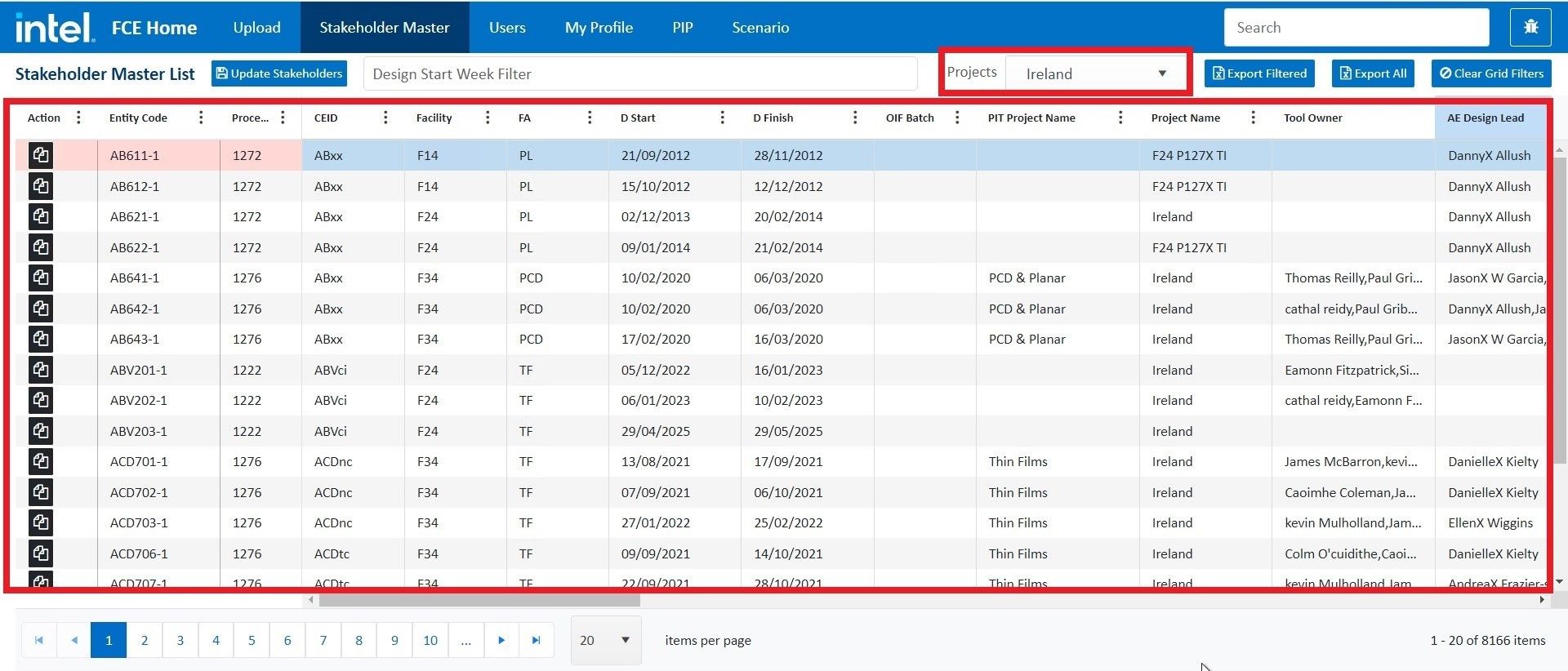
Action
The action field in the grid provides the Copy Email functionality. Upon clicking the Copy Email icon, one can copy the user emails to the clipboard to paste wherever required or export the user emails as an excel sheet.
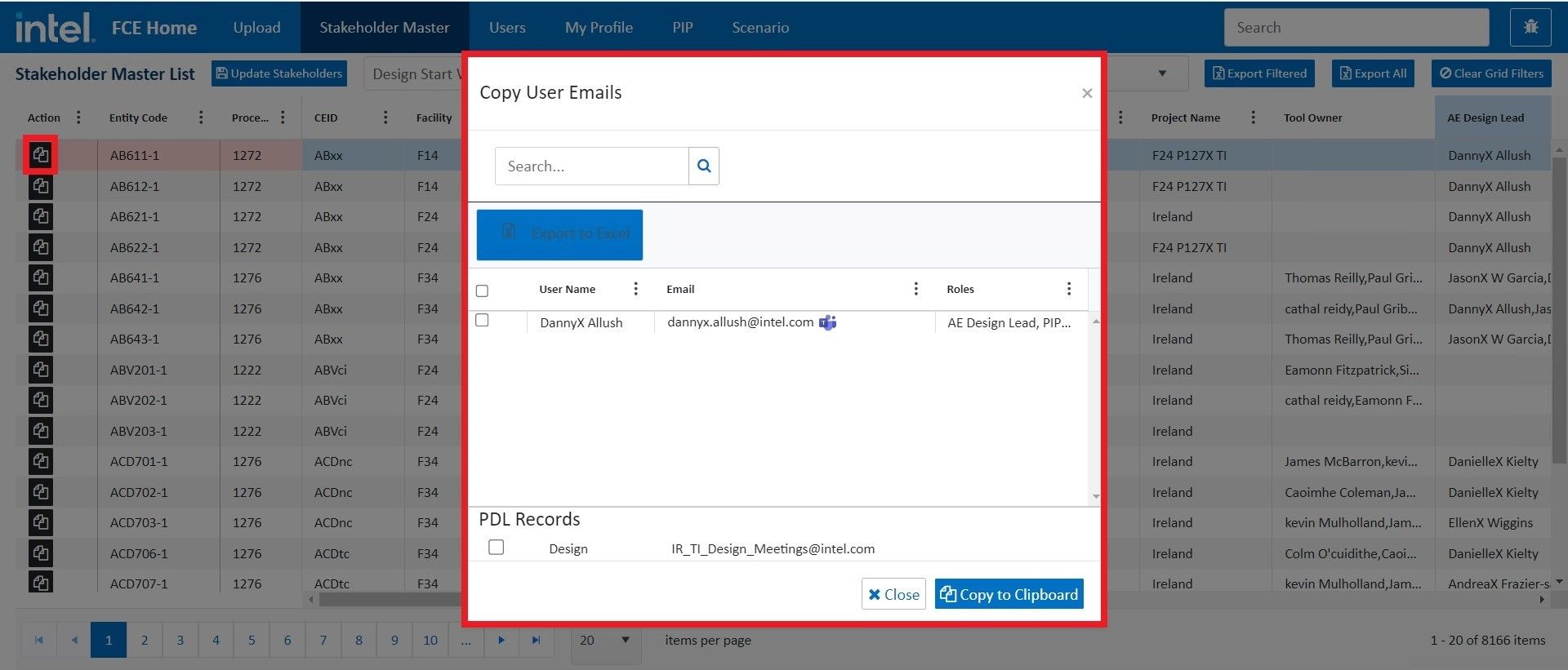
Filters
Filter the values in the grid for any of the attributes by specifying the conditions of your choice.
For example, you can filter the values for Entity Code in the grid by clicking on the adjacent vertical ellipsis and specifying the filter condition such as Contains the selected process to filter the data.
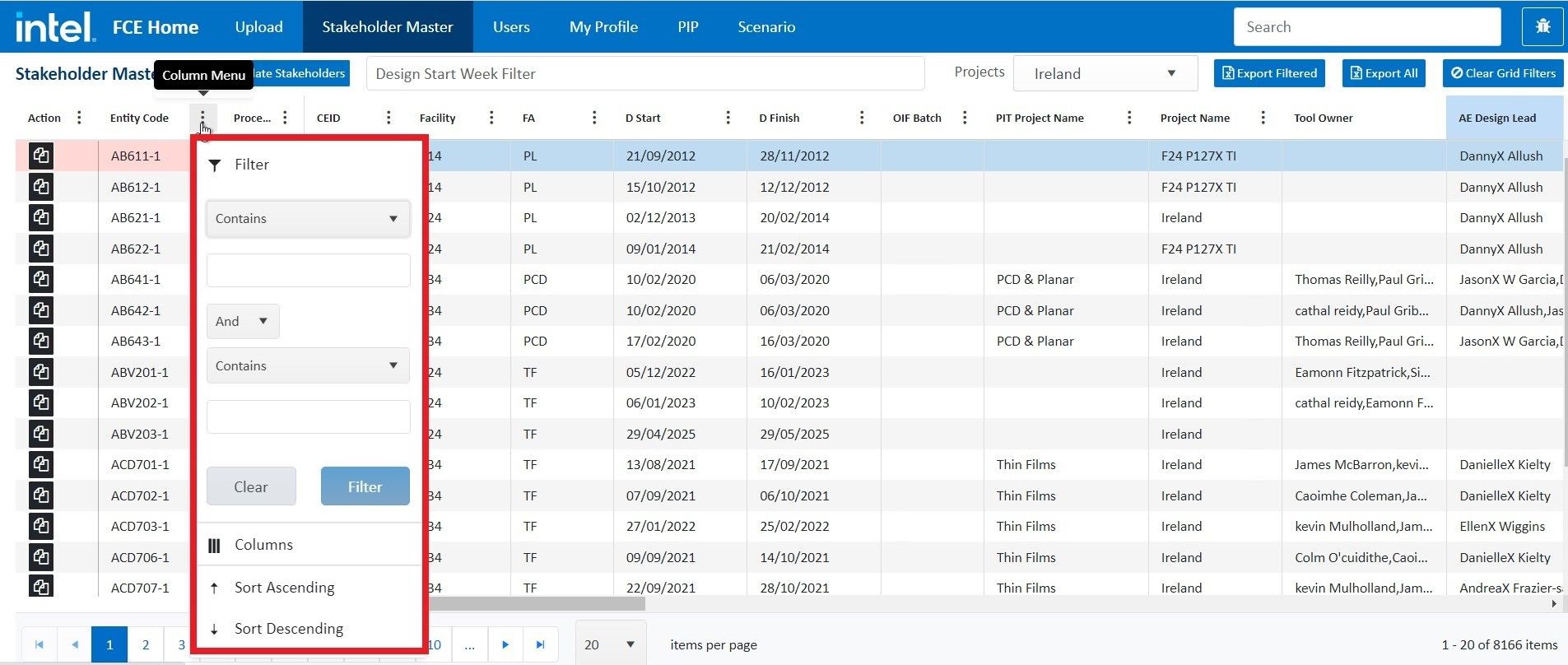
Update Stakeholder
In the top-left corner of the stakeholder list page, there is an Update Stakeholders button to edit the stakeholders.

Upon clicking Update Stakeholders, a new window opens up from where the stakeholders (users) of a particular group can be updated for various tools.
There are some functions available that can affect the data populating the grid:
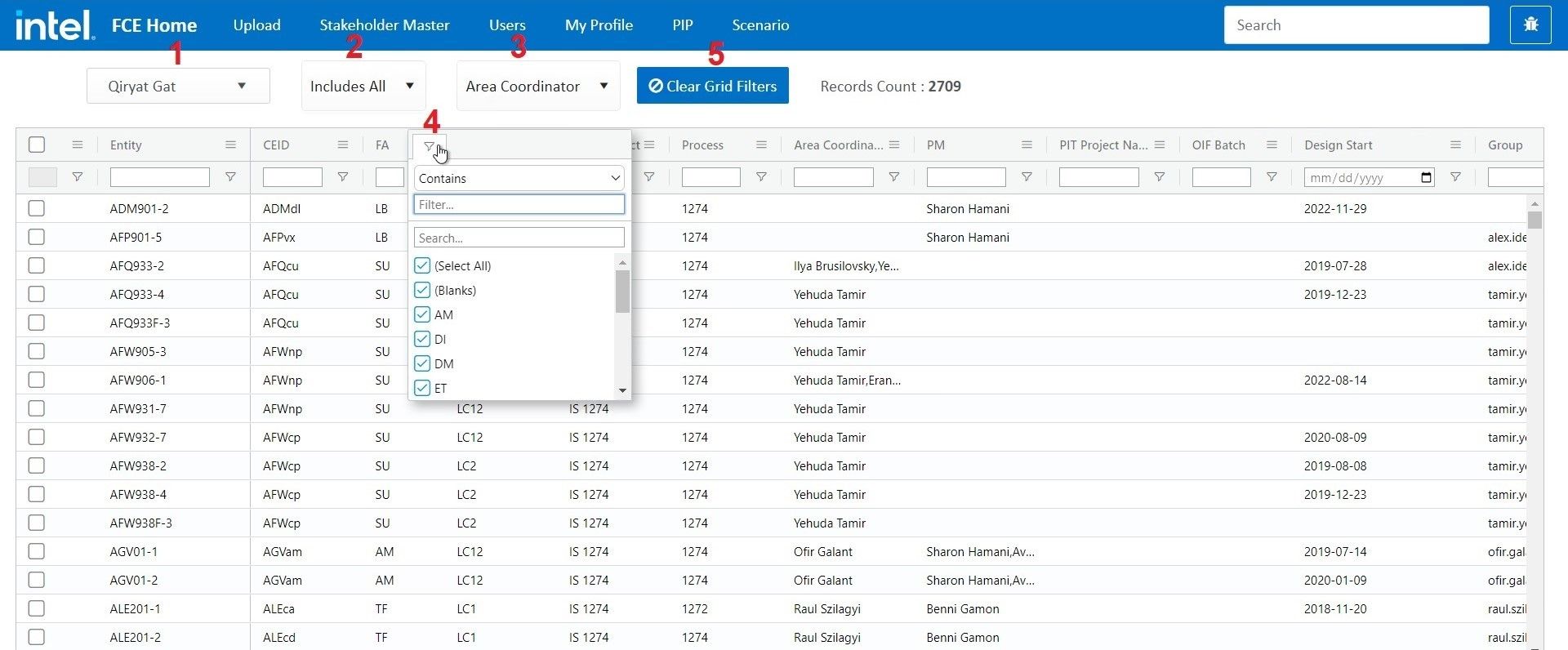
-
Project Filter
The entities that will display in the grid depend on the project selected by the user. For example, if the user selects, Joe Smith - only the entities belonging to Joe Smith will display in the grid.
-
Design Start Date Filter
This filter allows the user to select entities based on the design start date. For example, the user can include all entities irrespective of the design start date, entities with a design start date lie in the last 3 months, 6 months, etc.
-
Stakeholder Filter
This filter allows the user to select a stakeholder group to populate data in the grid. For example, the user can select the project group area coordinator, AE firm, AE design lead, and more.
-
Grid Filters
The user can filter the values in the grid for any of the attributes by specifying the conditions of their choice. For example, you can filter the values for FA in the grid by clicking on the adjacent hamburger menu and specifying the filter condition such as Contains the selected process to filter the data.
-
Clear Grid Filters
This functionality removes all the filters applied to any of the fields in the grid.
Updating Users for Entity
You can select entities/tools to update by checking the corresponding boxes given on the extreme left of records. As soon as you select entities an update window slides from the right of the screen where all the users of the selected project group are enlisted. You can select any number of users to update them for the selected tools as follows:
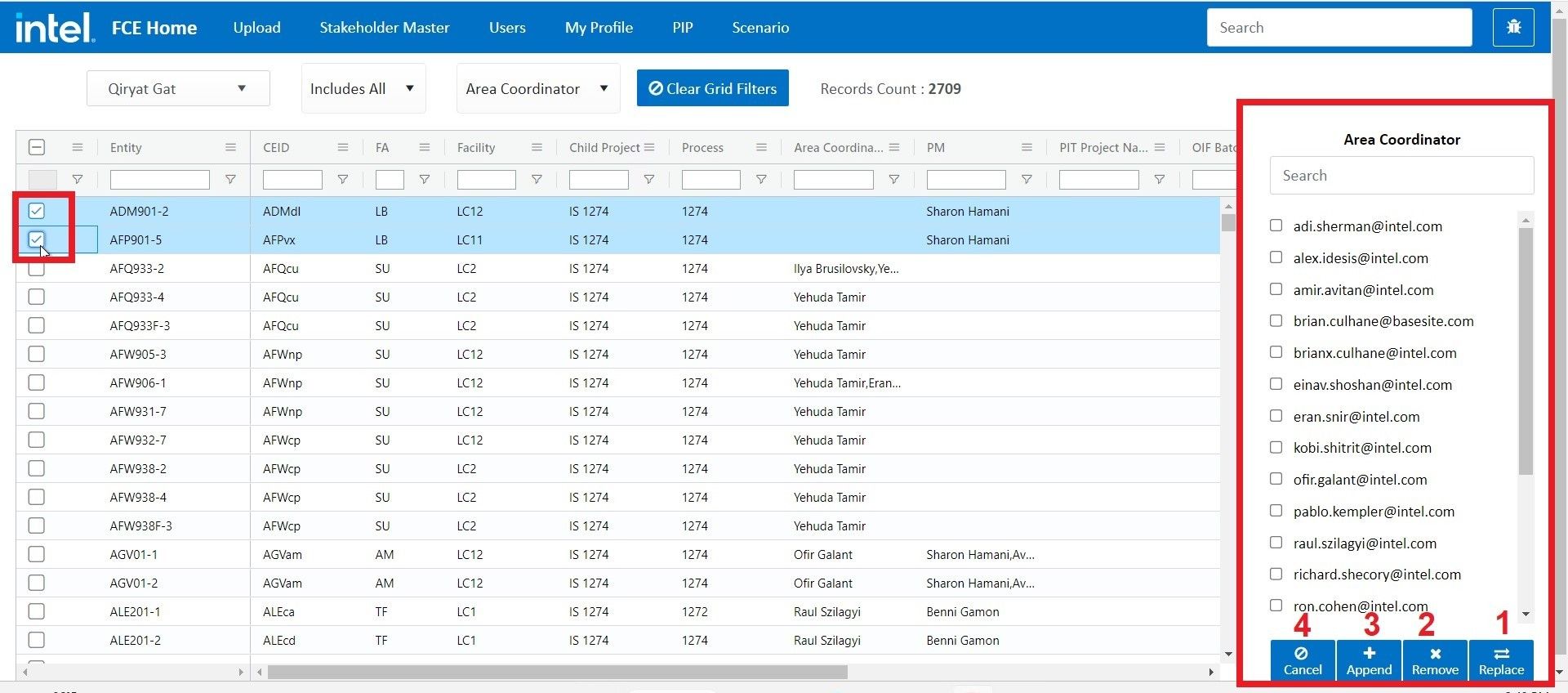
-
Replace
Click on the
Replacebutton to replace the existing users with the selected users for the selected tools. It displays a warning that you are going to replace the user(s) and you need to click again on the button to replace the user. -
Remove
Click on the
Removebutton to remove the user for the selected tools. It displays a warning that you are going to remove the user(s) and you need to click again on the button to remove the user. -
Append Click on the
Appendbutton to add the user for the selected tools. It displays a warning that you are going to add the user(s) and you need to click again on the button to add the user. -
Cancel
Click on the
Cancelbutton to close the update window.
Design Start Week Filter
The user can select a design start week date of the project to filter the data in the grid. Only the records matching the date specified will populate in the grid after applying the design start week filter.
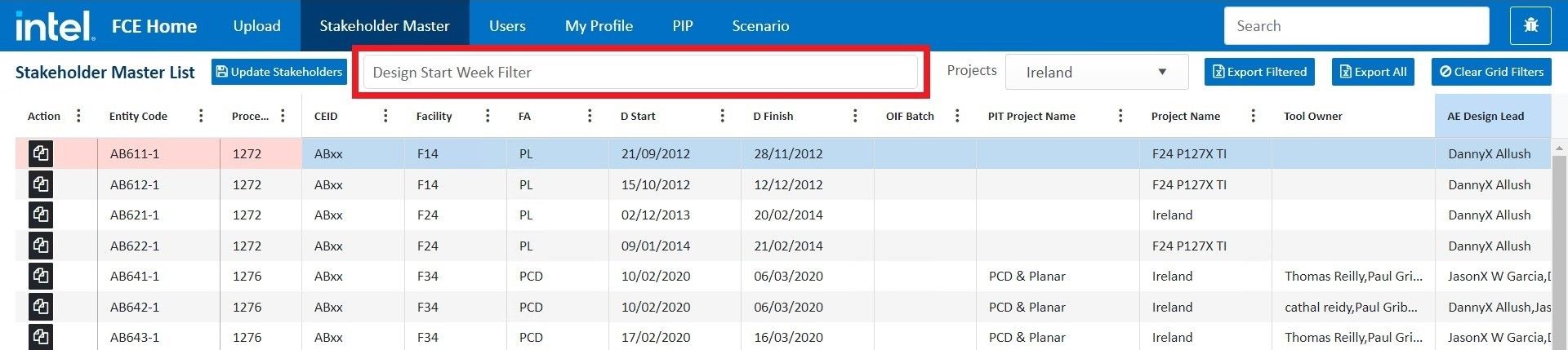
Export Filtered
Export Filtered is used to download the filtered data as an Excel sheet.

Export All
Export All is used to download all the data in the grid as an excel sheet.

Clear Grid Filters
Clear Grid Filters removes all the filters applied to any of the fields in the grid.
